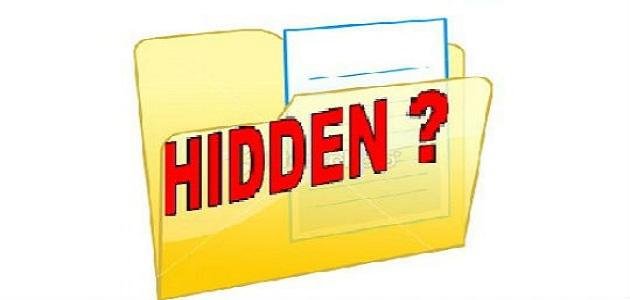Files and their types
It is the digital counterpart of paper documents, a means of storing data in a specific digital format, and available to digital devices on specific storage media.
As for the types of files in operating systems
Different operating systems such as Microsoft, Linux, and Unix treat files as a series of bytes, which are translated into machine language, so that the hardware can treat them as a translated numeric value.
Hidden files
These are files. Normal is blocked from appearing on the interface. Graphical user application, which is either hidden by the user, or hidden by the operating system as system files.
How to hide and show files in Microsoft operating systems
- Right-click on the file you want to hide and select Properties.
- Select a hidden box with a check mark inside it.
- Select OK and exit the Properties menu.
To show a hidden file in Microsoft system, you must show all hidden files in more than one way:
- Open the Start menu, select Control Panel, and then select the Folder Options icon.
- Select View from the dialog box, then select Show hidden files, then OK, and close the dialog box.
How to hide and show files in Linux operating systems
Files are handled in Linux operating systems in two ways:
- Use the graphical user interface (GUI), which is similar to the interface found in Microsoft systems in terms of the mechanism of operation.
- Dealing with files through what is called the command editor (Terminal) requires knowledge of the commands specific to each operating system, and the user must have permissions to modify the properties of the files.
How to hide a file Via Linux operating systems
- Log in through (GUI) and right click on the file and choose Hidden from the properties.
- Through the shell (terminal) you go to the location of the file, by moving with the CD command to the location of the file, for example to move to a file named (filename) on Desktop (cd /home/user/Desktop), and write a dot before the name so it becomes hidden (.filename).
To view hidden files via Linux.
- Using the GUI, open the file manager, click View from the taskbar, and select Show hidden files in the heading that the file manager has.
- You can move to the file directory and its location using the cd tool, or using the (ls -a) tool, or the second option, which is to display hidden files directly (ls -a /home/user/Desktop), so that the hidden files appear, and their name is preceded by a dot (.filename).